Search Router
The Search Router element enables users to locate items within the map by interfacing with a specified database connected via the Backend. Both the search form and table output are customizable and facilitate generic SQL search functionality via PostgreSQL tables. This is achieved through the storage of geometries in the database, allowing users to query and display dynamic results on the map.
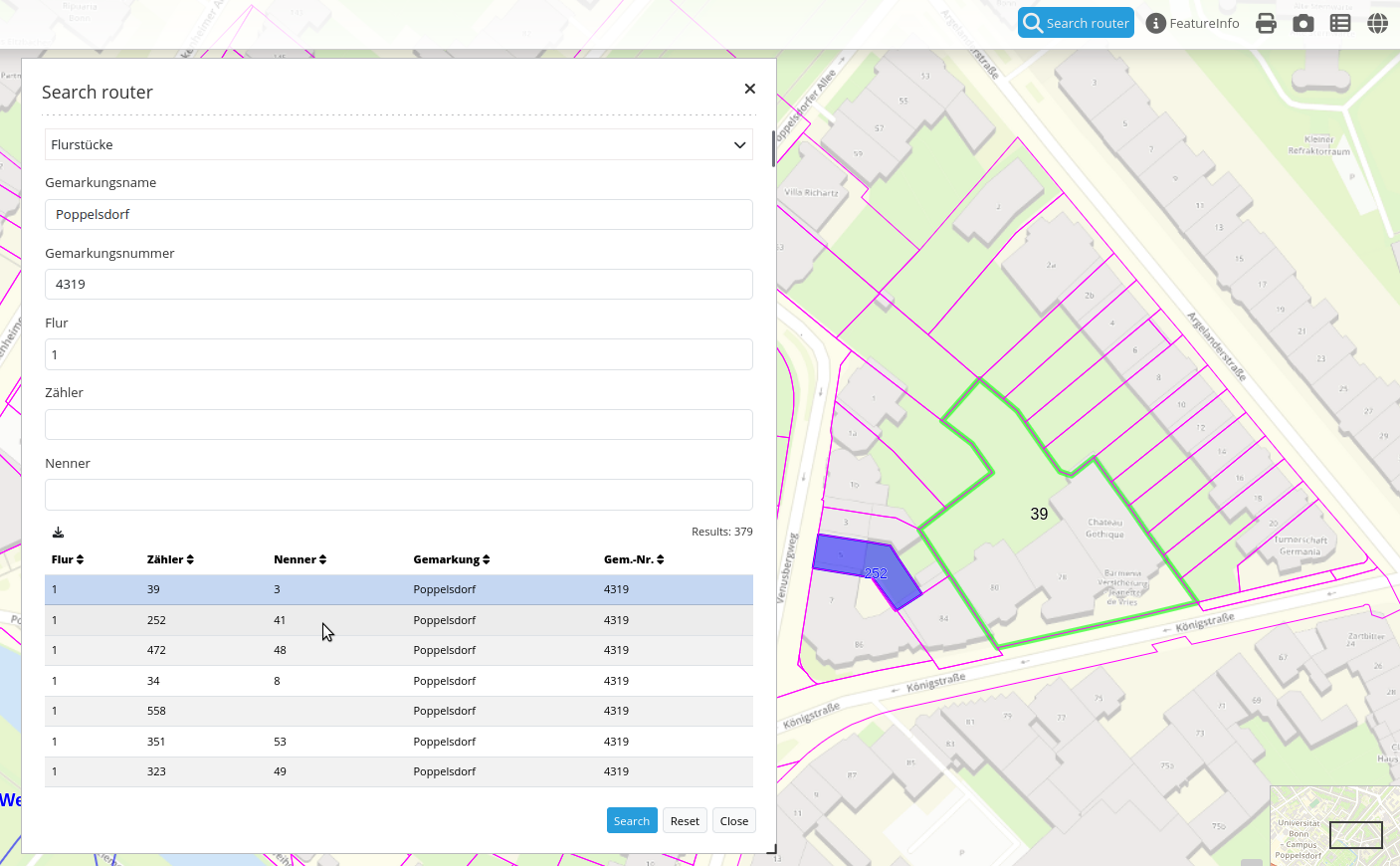
Configuration
Note
Search Router needs access to the database where the search tables are. You have to define a new database configuration to be able to connect with the geo database. Read more about this at YAML Configuration (Configuration and Application files).
The element may be integrated into the sidepane or with a Button into the toolbar.
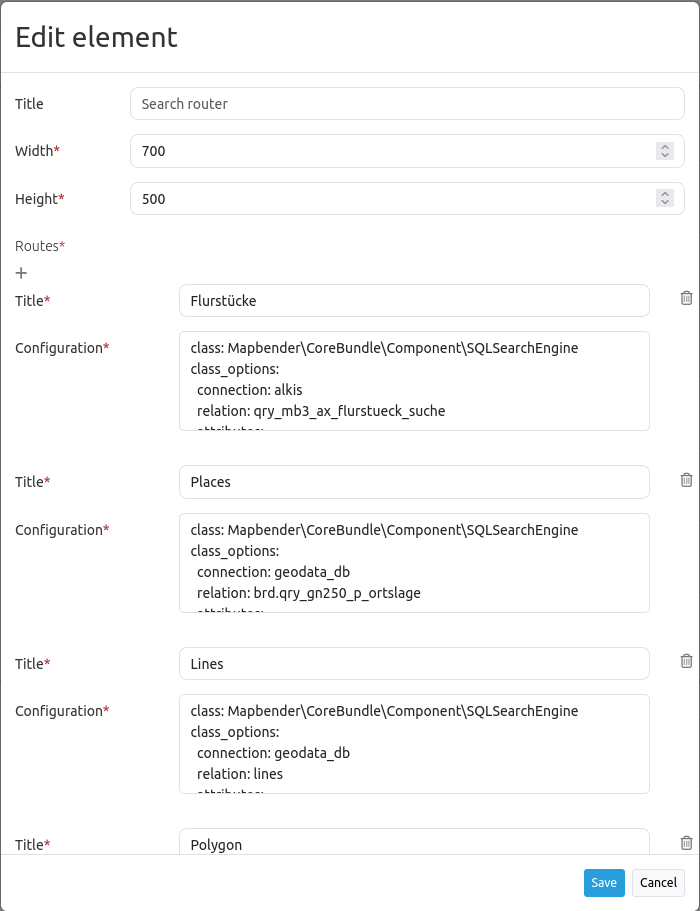
Title: Title of the element. The title will be listed in the Layouts section in the Backend. It is shown as sidepane tab/button title (usage in sidepane) or dialog title (usage via Button).
Width: Width of the dialog (only for dialog, not sidepane).
Height: Height of the dialog (only for dialog, not sidepane).
You can define Searches (Routes) with the  button. Each Search has its own title that will show up in the search form in a selectbox. The definition of the search is done in YAML syntax in the textarea configuration.
button. Each Search has its own title that will show up in the search form in a selectbox. The definition of the search is done in YAML syntax in the textarea configuration.
Routes: Collection of search routes.
Title: Search Title (appears when a search is added to Routes by using
 ),
),Configuration: Field to configure the search (appears when a search is added to Routes by using
 ).
).
Route Configuration
Here, you define all important information for each search:
the database connection,
the search tables/views and columns,
the design of the form,
and the design of the result table,
the design of the results on the map.
class: Mapbender\CoreBundle\Component\SQLSearchEngine
class_options:
connection: geodata_db # database alias from doctrine.yaml
relation: polygons # search table
attributes: # columns that are used in the form and in the result table
- gid
- name
- type
- city
geometry_attribute: geom # reference to the geometry column
form:
name:
type: Symfony\Component\Form\Extension\Core\Type\TextType
options:
required: true
compare: exact
city:
type: Symfony\Component\Form\Extension\Core\Type\TextType
options:
required: false
label: City/Town
compare: ilike
results:
view: table
count: true
exportcsv: true
sortBy: name
sortOrder: asc #desc
zoomToResultExtent: true
headers:
gid: ID
name: Name
city: City/Town
callback:
event: click
options:
buffer: 10
minScale: null
maxScale: null
Class and Class options
The configuration starts with the definition of the class (always class: Mapbender\CoreBundle\Component\SQLSearchEngine) followed by the information about the database connection, definition of the search table, the columns that are used and the geometry column.
Form
In the form section, you can define the setup of the form and define textfields and selectboxes. You refer to the table columns and define the type, options and compare.
Type
The form supports two types - text and choice.
You have to define a configuration for each table column you would like to provide in the search form. The configuraton starts with the column name (in the example it is the column called name).
label: You can define a label parameter (if not defined, the capitalized column name will be used).
required: You can define whether a type should be required (default is false). With
required: true, a mandatory field is defined. That means that the user has to define a search term here before the search can run. Headings of required fields are marked with a red ‘*’.
You also can define the Comparison.
Type text
Type text allows you to provide text fields for your search formular.
Type text supports autocomplete. If you want to add autocomplete to the field you have to add additional parameters:
Supported autocomplete parameters are:
data-autocomplete: ‘on’ - parameter to activate autocomplete
data-autocomplete-distinct: ‘on’ - paramter to activate distinct autocomplete
data-autocomplete-using: column1, column2 - define other column/s that should be also considered on autocomplete
Type text example with autocomplete:
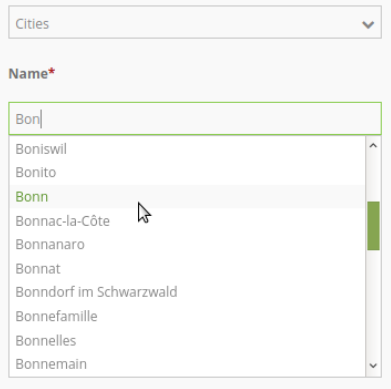
form:
name:
type: Symfony\Component\Form\Extension\Core\Type\TextType # input box for text
options:
label: Name
required: true
attr:
data-autocomplete: 'on' # activate autocomplete
data-autocomplete-distinct: 'on' # only show equal results once
data-autocomplete-using: type, city # autocomplete, list of input fields (with comma seperated), WHERE input
compare: exact
Type choice
Type choice allows you to provide a selectbox in your search formular.
For type choice you can define a placeholder. This is a text that is shown before an option is selected.
You have to define the choices for the selectbox. You define a value and a key.
key: will be send in the search query,
value: is show as text in selectbox.
Note
From Mapbender 3.2 on onwards, you should use the value: key definition and use type: Symfony\Component\Form\Extension\Core\Type\ChoiceType.
type choice example with different selection options via dropdown:
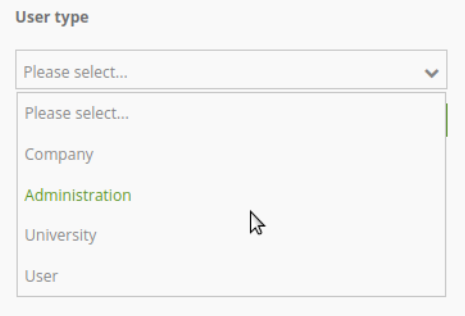
type:
type: Symfony\Component\Form\Extension\Core\Type\ChoiceType # box with selection options as dropdown list
options:
label: User type
required: false
placeholder: 'Please select...'
choices:
Company: A
Administration: B
University: C
User: D
Something else: E
compare: exact
Comparison
For every field a comparison mode can be set. This is used by the engine when the query is sent.
The following comparison modes are supported:
exact: exact comparison (key = val)
iexact: comparison ignoring cases (case-insensitive)
like: Standard, both-side ‘like’
like-left: left-hand ‘like’
like-right: right-hand ‘like’
ilike: both-side ‘like’, (case-insensitive - *searchstring*)
ilike-left: left-side ‘like’ (case-insensitive - *searchstring)
ilike-right: right-side ‘like’ (case-insensitive - searchstring*)
Result
In the section results the definition for the result table and styling is none.
results:
view: table
count: true
exportcsv: true
sortBy: name
sortOrder: asc #desc
zoomToResultExtent: true
headers:
gid: ID
name: Name
city: City/Town
callback:
event: click
options:
buffer: 10
minScale: null
maxScale: null
view: is always set to
table. No more options are possible.count: shows the number of results (default: true).
exportcsv: generates a download button to give out the results as CSV file (default: false).
sortBy: optional, define an attribute by attribute name the search results should be sorted by (default no sorting).
sortOrder: optional, define how to sort the results ascending (asc) or descending (desc) (default: asc)
zoomToResultExtent: define whether zoom to result should be activated (default: false).
headers: definition of the columns to display and the alternative labeling.
callback: define the action for the click event on a result item.
event: only
clickis supported.buffer: zoom to the result item with a defined buffer.
minScale and maxScale: zoom to the result item in a scale between minScale and maxScale.
Styling the Results
By default the results are shown in the default-OpenLayers Style.
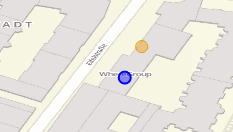
You can overwrite this by handing over a styleMap-Configuration.
Three different styles are configured:
default: default style
select: style on select
temporary: style on mouse-over
results:
[...]
styleMap:
default:
strokeColor: '#00ff00' # border color
strokeOpacity: 1 # border opacity (1 - opaque / no transparency)
strokeWidth: 3 # border width
fillColor: '#f0f0f0' # fill color
fillOpacity: 0 # fill opacity, (0 full transparency)
pointRadius: 6 # size of the point symbol
label: ${name} - ${gid} # Attribut to use for labeling or fiexed text
fontColor: "#ff0000" # font color
fontSize: 30px # font size in piexels
fontFamily: 'Arial, Courier New, monospace'
fontWeight: bold # font weight
labelOutlineColor: '#ffff00' # font outline
labelOutlineWidth: 1 # font outline width
fontOffsetX: -18 # Offset X-axis
fontOffsetY: -18 # Offset Y-axis
select:
strokeColor: '#0000ff'
strokeOpacity: 1
strokeWidth: 4
fillColor: '#ff00ff'
fillOpacity: 0.8
pointRadius: 10
label: ${name}
temporary:
strokeColor: '#0000ff'
fillColor: '#0000ff'
fillOpacity: 1
label: 'fixed Text'
In the default style the point-symbol interior is transparent (fillOpacity: 0). Only their outlines will be drawn in green.
The selected features will be drawn with a purple fill and an opacity of 0.8. The outline of the symbol is blue.
The temporary symbols on mouse-hover are blue points.
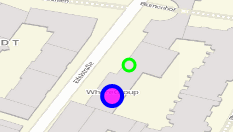
The styleMap settings override the default settings, so you only have to define the sections you want to overwrite. No extra styleMap is set the default style will be used.
Note
Note that the hexadeximal color values have to be stated in quotation marks, because # would be interpreted as a comment instead.
Configuration Examples
1. Example
In this example, a search was configured for the Mapbender user and added into the sidepane with  in the Layouts.
in the Layouts.

The confguration dialogue for this example looks like this:
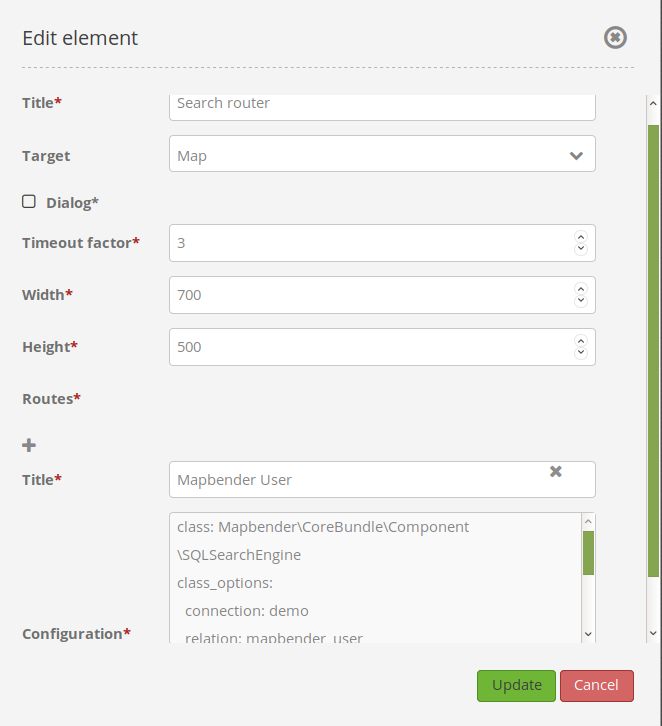
The element title (Title) is Search. It is again displayed as a title in the sidepane. The checkbox is unchecked, because the element is implemented into the sidepane and not as a button. The Timeout factor is set to 2. The fields Width and Height are filled, but they won’t be used in this application, because the element is configured in the sidepane. It is implemented via the  and Routes into the search, called (Title) Mapbender User. The yaml-Configuration of the Element is written in Configuration. Here is the complete configuration:
and Routes into the search, called (Title) Mapbender User. The yaml-Configuration of the Element is written in Configuration. Here is the complete configuration:
class: Mapbender\CoreBundle\Component\SQLSearchEngine
class_options:
connection: geodata_db # database (on which the element has access)
relation: mapbender_user # table (on which the element has access)
attributes: # table columns (which the element addresses)
- gid
- orga
- town
- usertype
geometry_attribute: the_geom # definition of the geometry column
form: # configuration of the form
orga: # search field (e.g. search for specific Mapbender User)
type: Symfony\Component\Form\Extension\Core\Type\TextType
options:
required: false # no mandatory field
label: 'Mapbender User' # caption of the search field
attr: # additional definable attributes
data-autocomplete: 'on' # auto-completion of search words
data-autocomplete-distinct: 'on'
compare: ilike # see section 'comparison mode' on this page
town: # search field (e.g. search for specific city)
type: Symfony\Component\Form\Extension\Core\Type\TextType
options:
required: false # no mandatory field
label: City # caption of the search field
attr:
data-autocomplete: 'on'
data-autocomplete-distinct: 'on'
compare: ilike
usertype: # search field (search for specific User type)
type: Symfony\Component\Form\Extension\Core\Type\ChoiceType
options:
placeholder: 'Please select...' # displayed text in field before entering a search
choices: # choices need to have the following format: "entry in the database column": "displayed name in the drop down list"
1: Company
2: Administration
3: University
4: User
required: false # no mandatory field
label: User type # caption of the search field
compare: exact # see section 'comparison mode' on this page
results: # configuration of the shown results list
view: table # display results as table
count: true # show number of results
headers: # column title; format: column title in the database: column title shown in the table
gid: ID
orga: 'Mapbender User'
town: City
callback:
event: click
options:
buffer: 10
minScale: null
maxScale: 10000
styleMap: # Styling points on the map
default: # Styling of all points on the map
strokeColor: '#003366'
strokeOpacity: 1
fillColor: '#3366cc'
fillOpacity: 0.5
select: # Styling of the selected point on the map
strokeColor: '#330000'
strokeOpacity: 1
fillColor: '#800000'
fillOpacity: 0.5
temporary:
strokeColor: '#0000ff'
fillColor: '#0000ff'
fillOpacity: 1
This picture illustrates which consequences the configurations in the yaml-definition have for the search formula:
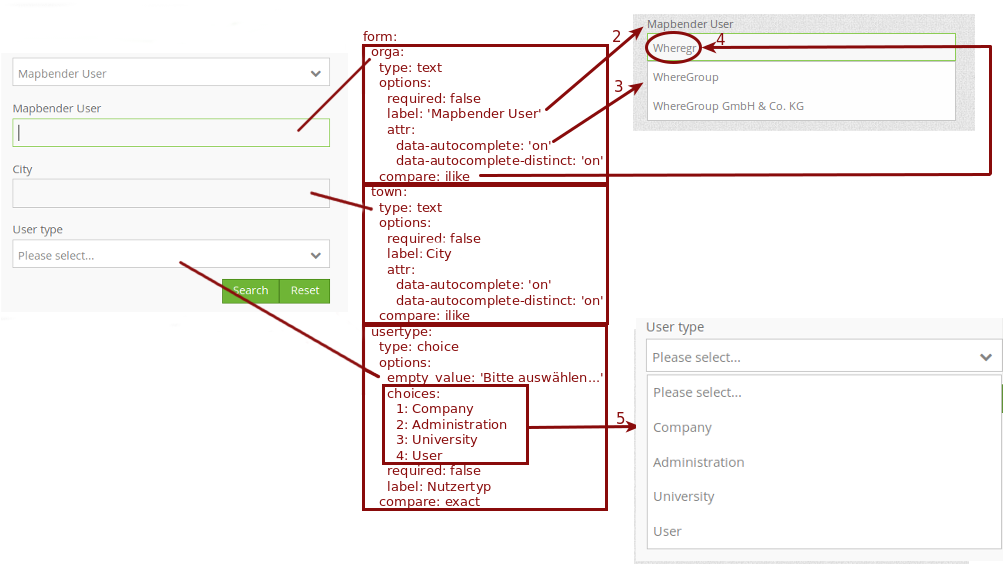
Displayed is the excerpt of the yaml-definition configuring the formula. Columns orga, town and usertype are used in the formula and implemented as the fields Mapbender User, Town and Usertype. Mapbender User and Town are type text, Usertype can be of various types.
A complete search for the Mapbender User WhereGroup, in the Town Bonn, of the Usertype Company and the found results will look like this:

This picture illustrates the consequences our configuration of the yaml-defnition had on the display of the results.
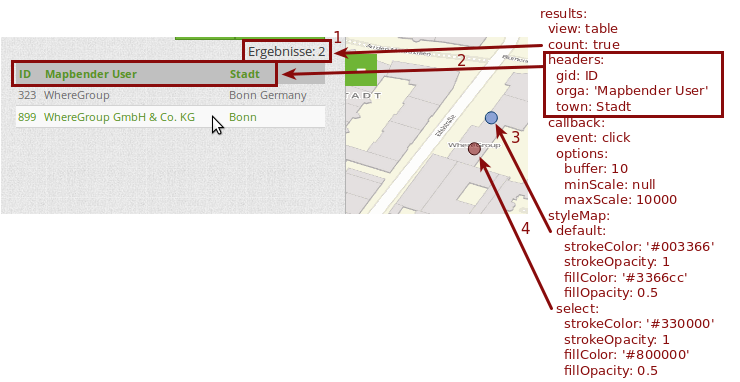
Here, only the configuration of the results is shown. The number of results is shown because count: true is enabled. The titles of the columns are defined in headers. Here, the name of the column is mentioned first, to define which results are referenced. After the colon, we set the title which will be displayed in the application.
In the block styleMap, the points are styled. The block default references all points, and the block select only selected points.
Because none of these fields are mandatory, the search will work wih only on field.
2. Example
The following example uses the german geographical names data in 1:250.000 from the Bundesamt für Kartographie und Geodäsie. The data was extracted to gn250_p table in the gisdb database and can be used for the search. The data has some specific columns:
id: the id of the dataset
name: the name of the dataset
kreis: the administrative county (not for every dataset)
oba_wert: the type of data (e.g. station, museum, etc.)
Example of a route configuration in the configuration area:
class: Mapbender\CoreBundle\Component\SQLSearchEngine
class_options:
connection: geodata_db
relation: gn250_p
attributes:
- id
- name
- kreis
- oba_wert
geometry_attribute: geom
form:
name:
type: Symfony\Component\Form\Extension\Core\Type\TextType
options:
required: true
compare: ilike
results:
view: table
count: true
exportcsv: true
sortBy: name
sortOrder: asc
zoomToResultExtent: true
headers:
id: ID
name: Name
kreis: Landkreis
oba_wert: Art
callback:
event: click
options:
buffer: 10
minScale: null
maxScale: null
YAML-Definition
This template can be used to insert the element into a YAML application.
target: map # ID map element
asDialog: true # true: results in dialog box
timeoutFactor: 3 # timeout factor (multiplied by autocomplete deceleration) to prevent autocorrect after a search has been started
height: 500 # height of dialog
width: 700 # width of dialog
routes: # collection of search routes
demo_polygon: # machine-readable name
class: Mapbender\CoreBundle\Component\SQLSearchEngine # path to used search engine
class_options: # options passed to the search engine
connection: geodata_db # search_db, DBAL connection name, ~ for default
relation: polygons
attributes:
- gid # list of columns, expressions are possible
- name
- type
- city
geometry_attribute: geom # name of the geometry column, attention: projection needs to match with the projection of the map element
form: # declaration of the search form
name: # field name, column name
type: Symfony\Component\Form\Extension\Core\Type\TextType # input field, normally text or numbers
options: # declaration of the input field
required: false # HTML5, required attributes
label: Name # custom label, otherwise field name used
attr: # HTML5, required attributes
data-autocomplete: on # attribute to activate autocomplete
data-autocomplete-distinct: on # attribute to activate distinct autocomplete
data-autocomplete-using: type # autocomplete, list of input fields (with comma seperated), WHERE input
compare: ilike # see section 'comparison mode' on this page
city:
type: Symfony\Component\Form\Extension\Core\Type\TextType
options:
required: false
label: City/Town
compare: ilike
type:
type: Symfony\Component\Form\Extension\Core\Type\ChoiceType
options:
placeholder: Please select a type.
required: false
choices:
A Company: A
B Administration: B
C University: C
D User: D
E Something else: E
results:
view: table # display results as table
count: true # show number of results
exportcsv: true
headers: # column title
gid: ID # column name -> header
name: Name
type: Type
city: City/Town
callback: # click event
event: click # click or mouseover event
options:
buffer: 10 # buffer (before zoom)
minScale: ~ # scaling boundaries for zoom, ~ for no boundaries
maxScale: ~
styleMap:
default:
strokeColor: '#00ff00'
strokeOpacity: 1
fillOpacity: 0
select:
strokeColor: '#ff0000'
fillColor: '#ff0000'
fillOpacity: 0.4
temporary:
strokeColor: '#0000ff'
fillColor: '#0000ff'
fillOpacity: 1